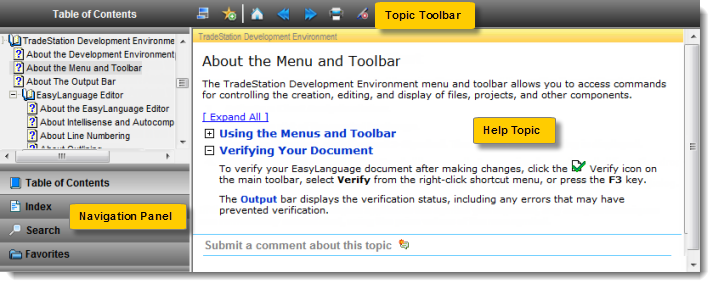
TradeStation Development Environment
TradeStation Help is your ready reference to features in the TradeStation Development Environment and provides detailed instructions on their use.
The help topics in TradeStation are displayed in a separate help window so that you can view them at the same time you are using TradeStation. Most windows, dialogs, and right-click shortcut menus in TradeStation contain a Help link or button that will automatically launch the help window and take you directly to a related help topic.
Also, the help window allows you to locate other help topics from the Table of Contents, Index, and Search panes. The Favorites pane lets you bookmark help topics and searches to review at a later time.
There are three sections to the help window. The lower right portion of the help window displays the help topic that was selected in TradeStation or from a tab in the navigation panel in the left portion of the help window. The upper section contains a toolbar that includes additional controls for the help window and displayed topics.
The help topic displayed in the lower right portion of the help window shows the topic selected from TradeStation or one that you located using the TOC, Index, Search, or Favorites tabs on the navigation panel. In addition, you can use the topic toolbar to print, rate, and/or provide a comment about the currently displayed topic.
The navigation panel allows you to locate help topics using one of the following common help navigation tools:
 Table of Contents - The Table of Contents tab organizes help topics into a series of books containing related topics. Clicking the
Table of Contents - The Table of Contents tab organizes help topics into a series of books containing related topics. Clicking the  and
and  next to a book expands and collapses a book allowing you select and view the desired help topic. By default, the Table of Contents is displayed in the help window when you open the TradeStation Help.
next to a book expands and collapses a book allowing you select and view the desired help topic. By default, the Table of Contents is displayed in the help window when you open the TradeStation Help.  Index - The Index tab includes an alphabetical list of terms that are linked to relevant help topics. As you begin typing characters in the text box at the top of the index pane, the list moves to the index terms that start with those characters. Select a term from the list to view the related help topic.
Index - The Index tab includes an alphabetical list of terms that are linked to relevant help topics. As you begin typing characters in the text box at the top of the index pane, the list moves to the index terms that start with those characters. Select a term from the list to view the related help topic. Search - The Search tab lets you locate help topics that contain term(s) you type into the text box at the top of the search pane. A search engine looks through every topic in the help and returns a list of help topics that are ranked by the number of occurrences of the terms in each topic.
Search - The Search tab lets you locate help topics that contain term(s) you type into the text box at the top of the search pane. A search engine looks through every topic in the help and returns a list of help topics that are ranked by the number of occurrences of the terms in each topic.  Favorites - Favorites lets you use saved help topics or search strings that you wanted to access at a later time.
Favorites - Favorites lets you use saved help topics or search strings that you wanted to access at a later time.  icon from the toolbar, and the help topic is automatically saved to your Favorites.
icon from the toolbar, and the help topic is automatically saved to your Favorites.  icon in from the Search tab.
icon in from the Search tab.
![]() Help topics saved as a favorite are displayed in the order in which they were saved; not in alphabetical order. Help topics can be removed from Favorites at any time.
Help topics saved as a favorite are displayed in the order in which they were saved; not in alphabetical order. Help topics can be removed from Favorites at any time.
The topic toolbar provides you with a set of tools that apply to the help window and the displayed help topic.
 Hide Navigation - Toggles between hiding and showing the Navigation Panel.
Hide Navigation - Toggles between hiding and showing the Navigation Panel.  Add Favorite - Saves the displayed help topic, or your most recent search string, to the Favorites tab.
Add Favorite - Saves the displayed help topic, or your most recent search string, to the Favorites tab. Home - Returns to the Welcome To TradeStation help topic.
Home - Returns to the Welcome To TradeStation help topic.
 Back/Forward - Displays the previous (Back) or next (Forward) help topic in a previously viewed sequence.
Back/Forward - Displays the previous (Back) or next (Forward) help topic in a previously viewed sequence. Print - Opens the Print dialog allowing you send the currently displayed help topic to a printer.
Print - Opens the Print dialog allowing you send the currently displayed help topic to a printer.  Remove Search Highlighting - Removes the highlighting from a search word or phrase found in the displayed help topic.
Remove Search Highlighting - Removes the highlighting from a search word or phrase found in the displayed help topic.  Submit a comment about this topic - Allows you to type a comment about the displayed help topic. The Comments icon is located at the bottom of each help topic. Click the Comments icon to submit your feedback. Comments are sent to and reviewed by TradeStation's documentation team and should be in the form of suggestions that might include a reference to an error or identifying possible changes to the content that would improve the clarity or scope of the help topic. Note that help topics comments are not responded to, so any questions or requests for support should be directed to the TradeStation forums.
Submit a comment about this topic - Allows you to type a comment about the displayed help topic. The Comments icon is located at the bottom of each help topic. Click the Comments icon to submit your feedback. Comments are sent to and reviewed by TradeStation's documentation team and should be in the form of suggestions that might include a reference to an error or identifying possible changes to the content that would improve the clarity or scope of the help topic. Note that help topics comments are not responded to, so any questions or requests for support should be directed to the TradeStation forums.