TradeStation Help
The TradeManager window displays trade and account activity. All orders are logged to the TradeManager window on a real-time basis. Orders are color-coded so you can differentiate between different order statuses at a glance. The colors are updated in real-time as the status of your orders changes. You can also quickly close positions and cancel orders from the TradeManager window, as well as view your order history.
![]() Open a TradeManager window by clicking the TradeManager
Open a TradeManager window by clicking the TradeManager ![]() icon in the TradingApps window. A new TradeManager window is displayed.
icon in the TradingApps window. A new TradeManager window is displayed.
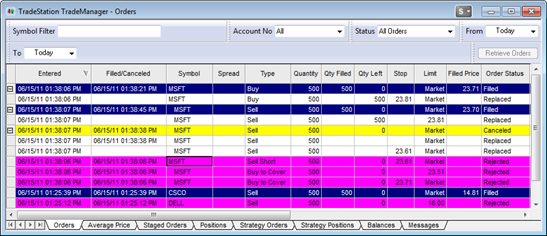
The filter bar is located in the upper section of the TradeManager window. To view or hide the filter bar, use the View > Account Filter Bar setting. Below the filter bar, there are several tabs where order information is viewed.
Each tab contains columns that you can use to sort your account information, as well as filters.
Canceling an Order in TradeManager
Closing or Reversing a Position in TradeManager
Choosing an Order Notification Method
Setting Up Order Notification Methods