TradeStation Help
The News window provides in-depth coverage of news stories from the most respected sources, including Business Wire, PR Newswire, Internet Wire, EDGAR Online, M2 EquityBites, Telecomworldwire, GlobeNewswire, and Thomson Reuters ONE. Following real-time events as they are compiled and published by the news service provider, as well as viewing historical stories may help you understand how this influence stock prices and movements.
TradeStation has access to news providers offering numerous sources that allows you to create custom filter criteria that are based on news categories, and sources for each available news provider.
![]() Create a News window by clicking the News icon in the TradingApps window, then select the desired news filter and click OK. A new News window is displayed.
Create a News window by clicking the News icon in the TradingApps window, then select the desired news filter and click OK. A new News window is displayed.
The News window uses an easy-to-read, three-pane layout which contains Filter, Headlines, and Story panes.
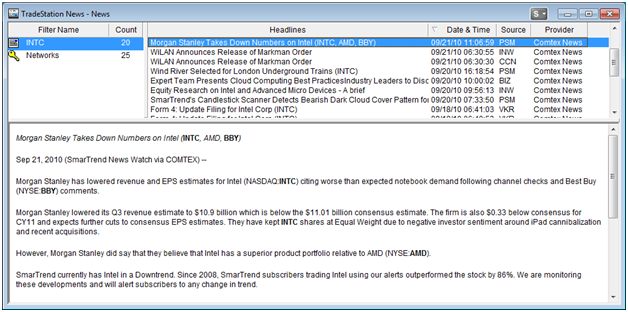
Creating a News filter is done by inserting the type of news filter you want from the News Filter dialog. There are several types of news filters to use and you can have multiple news filter types to a News window.
Once you have decided the type of news filter for the News window, you can format the News, Headlines, and Story panes by creating alerts, select providers*, historical headline news information, and link symbol filters to other TradeStation windows. All this can be done when opening a News window, the menu bar, or using the shortcut menu once the News window is launched.
*In order to use this feature, your account must be entitled.
In addition, you have the ability to create a duplicate of the original News window. This feature is a time saver, allowing you to make updates you may want to have, yet keeping the original News window in tact. Once a duplicate is made, you can save it as a different name by using the Edit > Copy Window menu sequence.
The Filter Pane is located in the upper left-hand corner of the News window and displays the Filter Name and Count columns. The Filter Name column contains the name(s) of the news filter you added to the active News window. News filters include:
|
|
|
|
|
For each news filter, the number of news stories are displayed in the Count column and can be customized. Along with each filter name type, an icon is associated with that item for easier viewing. The Filter Pane can be sorted alphabetically by selecting a filter, and using the shortcut menu.
The Filter pane is a powerful search tool which allows you to search for the news that matters to you most by symbol, keywords (such as "mergers"), or logical expressions (such as "analysts ratings"). It even allows you to set alerts on your searches. There are a variety of filters that you can use so that you can find stories that interest you the most from news providers and sources. You can also apply alerts to the filters so you receive notification of new headlines. The Filter Pane can not be deleted from the News window.
The Headlines Pane is located on the top right-hand corner of the News window, and contains the news stories for the selected news filter in the Filter pane. By default, Headlines, Date & Time, Source, and Provider columns are displayed.
To sort a Headlines Pane by columns, click on the desired column heading (for ascending or descending order). Headlines are sorted by the Date & Time column, by default. Within the Headlines pane, you have the option to format the columns and window.
There are two ways to display a headline story:
In addition to opening a headline story from the News window, a new story can be displayed from the news alert.
The Story Pane is located on the bottom portion of the News window, and contains news stories for the selected headline. Hover over any symbol in the story pane, and TradeStation's ActiveQuotes Tool Tips provides an up-to-the-second quote showing last, net change, high, and low price information.
Story panes can be either displayed in the News window or hidden to maximize space within the window by using the View > Story Pane menu sequence or shortcut menu.
You have the ability to search for words in the selected headline's story pane, by using the Find option from the shortcut menu. This will save time in searching for something specific of interest to you. In addition, you have the option to save, and print the selected news story using the shortcut menu.