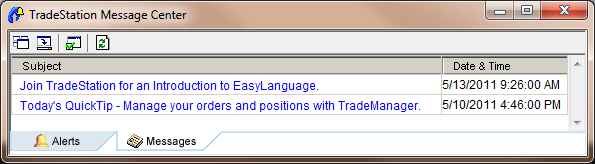TradeStation Help
About the TradeStation Message Center
The TradeStation Message Center is your central command post always monitoring alerts and client news in the background whether or not the Message Center window is actually open, and operates outside of the TradeStation desktop so it is not tied to any one workspace.
 Open the TradeStationMessage Center window using the menu bar View > Launch Message Center menu sequence, or double-click on the Message Center
Open the TradeStationMessage Center window using the menu bar View > Launch Message Center menu sequence, or double-click on the Message Center  icon from the Taskbar. The TradeStation Message Center window is displayed.
icon from the Taskbar. The TradeStation Message Center window is displayed.
The TradeStation Message Center displays the Alerts and Messages tabs. The Alerts tab contains columns that list information for all alerts that have been triggered in all your open workspaces. The Messages tab contains important information that relevant to you as a TradeStation user.
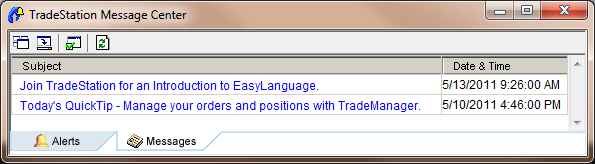
The Message Center window contains a toolbar that allows you to:
How do you use it?
The Message Center is the place to create and manage your alerts and messages. By default, the audible and visual notifications are enabled globally where alerts and messages are used throughout the TradeStation platform. For more information, see Desktop Preferences - Status Bar.
- Alerts tab - Displays a list of alerts by date & time order. Columns can be changed and formatted by sort order, font type, color, and removed entirely. To sort a the Message Center by columns in the Alerts tab, click on the desired column heading (for ascending or descending order).
- Messages tab - Displays a list of messages by date & time order. To sort the Messages tab, click on the desired column heading (for ascending and descending order. Messages are displayed in hyperlink format for easier access.