TradeStation Help
A Hot List window is a list of the top 100 securities that meet a specific set of criteria, such as the highest volume of trades within a certain exchange. TradeStation offers Hot Lists based on the AMEX, Nasdaq, NYSE and Options in combination with popular market activity lists as well as an overall list that spans all four exchanges.
TradeStation provides enhanced hot lists, as well as, options and options-related equities hot lists in the Hot Lists window. The options hot lists will identify trading opportunities for options, while the options-related equity hot lists will identify trading opportunities for equities based on options data, such as Implied Volatility, Puts/Calls Volume and Puts/Calls Open Interest. Hot Lists are updated every 30 seconds; this includes all price information as well as the rank order.
![]() To open a Hot Lists window, click the Hot Lists
To open a Hot Lists window, click the Hot Lists![]() icon in the TradingApps window. A new Hot Lists window is displayed.
icon in the TradingApps window. A new Hot Lists window is displayed.
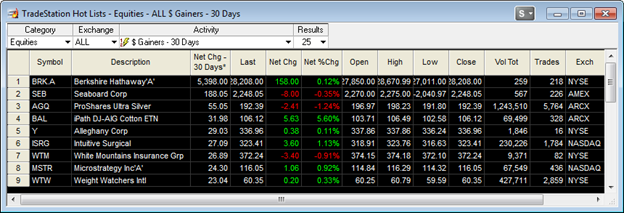
The Hot Lists window displays a list of results based on category, exchange, and activity type criteria selected. The Category (asset type) column is the primary sort criteria used in sorting the results. Once the desired asset type is selected, the exchange types are listed, and available to choose from. The Activity column contains price and volume lists fields you can select in order to complete the criteria used in displaying the number of results.
The symbols are filtered based on trade volume to eliminate stocks that have a low dollar value and low number of shares traded. Filtering symbols by trade volume ensures stocks that are low-priced, but actively traded are reflected in the appropriate Hot Lists while micro-priced (less than $1) stocks with low-volume are not.
![]() The % Chg - [Activity] column is dynamic and based on the hot lists selected; always displaying the value used to rank the list.
The % Chg - [Activity] column is dynamic and based on the hot lists selected; always displaying the value used to rank the list.
Inserting, formatting, rearranging, and formatting Hot Lists window and columns allows you the flexibility to customize the window to your personal preference. in addition, you have the option to save, and print the Hot Lists window. Refer to the Hot List Library for column definitions.