TradeStation Help
When a data feed correction is broadcast for an active symbol, you will
be able to manually apply the correction (or deletion & insertion)
from either a Chart, RadarScreen
![]() By
refreshing the window,
any available corrections for that symbol will automatically be applied.
By
refreshing the window,
any available corrections for that symbol will automatically be applied.
When the Correction Indication symbol appears on the status line of a chart window, a data feed correction has been identified for a charted symbol. You can choose to apply or ignore the correction by using the Format > Data Corrections menu sequence. You can then choose to apply corrections for symbols in this window to this or other windows based on the menu item selected. In addition, you can choose to ignore the correction for this window which clears the Correction Indication for the corrections received up to this point.
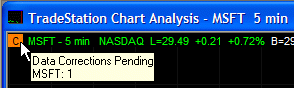
Hovering over the Correction Indication symbol provides you with a tool tip that lists the corrections available for all symbols in that sub-graph, grouped by symbol.
A single Correction Indication symbol to the left of the status line is used to represent corrections for all symbols in that sub-graph.
The Correction Indication in RadarScreen
Hovering over the a symbol cell containing a Correction Indication provides you with a tool tip that lists the corrections available for the selected symbol.
If RadarScreen tool tips are disabled in the preferences dialog, you will not be able to see the correction tool tip.
Corrections in the Matrix window are automatically applied. When a correction is sent that impacts a symbol in Matrix, the corrections are automatically applied and the Volume graph and VWAP are recalculated and updated accordingly.
A Matrix format setting is available to control whether corrections are automatically applied and recalculated when a Matrix symbol correction is received:
Under Data Corrections on the Matrix Format Window > General tab, place a check mark next to Automatically apply data corrections to enable this feature.
Corrections in the Time & Sales window are automatically applied. When a correction is sent that impacts a symbol in Time & Sales, both real-time and historical, it will appear at the actual location in the tick stream where the correction took place.
A Time & Sales format setting is available to control whether corrections are automatically applied when a Time & Sales symbol correction is received:
Under Data Corrections on the Time & Sales Format Window > General tab, place a check mark next to Automatically apply data corrections to enable this feature.
In addition, Time & Sales format settings are available to control how corrections appear when displayed.