Up & Down Arrow Drawing Object
Up and Down Arrows are non-analytical drawing tools used to highlight specific portions of a chart you believe are significant. Arrows allow you to denote specific occurrences such as the bar you purchased a stock, sold a stock, identified an up trend, etc.
You can use Up and Down Arrows in conjunction with analytical tools. For example, there is always a period of time between when a trading strategy generates an order and when that order is filled. This difference in price is known as slippage. You could add Arrows indicating the actual bar your position was filled and then calculate the difference between your strategy's generation of orders and when your orders are filled to determine an average slippage amount. You can then incorporate this slippage amount into the cost analysis of your strategy to calculate more accurate Strategy Performance Report results.
Up Arrow
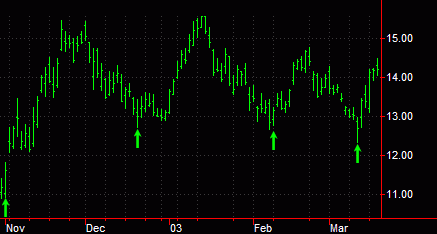
Down Arrow
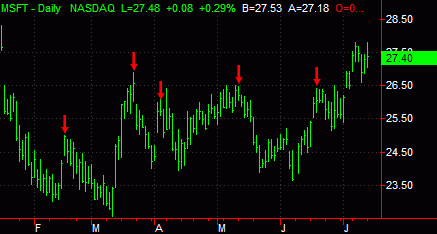
You can also use the shortcut menu for a selected object to change the drawing properties such as Color, Style, Weight, and any object specific settings.
Drawing an Up/Down Arrow Object
Drawing objects are applied to a chart to assist with data analysis. See About Drawing Objects for more details.
- Activate a Chart Analysis window.
- Use the Drawing > Arrow Up or Drawing > Arrow Down menu sequence. Your pointer will change to the shape of an up or down arrow.
- Click the desired location to add the arrow.
- Optional. Use the Drawing > Snap Mode menu sequence to "snap" the arrow to the open, high, low, or closing price of the bar to which plied. For more information, see Snap Mode.
Moving an Up/Down Arrow Object
After an arrow is applied to a chart, you can reposition this drawing object at any time.
- Activate a Chart Analysis window containing an arrow object. Select and drag the arrow (a small rectangle positioned around the Arrow confirms the drawing object is selected) to reposition the arrow in a new location.
- Optional. Use the Drawing > Snap Mode menu sequence to "snap" the drawing object to the open, high, low, or closing price of the bar to which the arrow is applied.
Related Topics
Customizing the Style of a Drawing Object