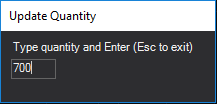Keyboard Trading
Keyboard trading is a feature of Chart Trading that lets you map trading actions to specific keys. This allows you the flexibility of using either the Chart Trading control panel, mouse clicks on the chart, or keys that you define to place orders from your chart.
![]() VIDEO - Lightning Fast Order Entry with Keyboard Trading
VIDEO - Lightning Fast Order Entry with Keyboard Trading
![]() To use keyboard trading, add the Chart Trading panel to your chart, then check the box next to Enable keyboard trading near the bottom on the panel. When enabled, the box text turns yellow, a yellow border appears around the panel, and a yellow dot appears at the upper right corner of your chart (see image below).
To use keyboard trading, add the Chart Trading panel to your chart, then check the box next to Enable keyboard trading near the bottom on the panel. When enabled, the box text turns yellow, a yellow border appears around the panel, and a yellow dot appears at the upper right corner of your chart (see image below).
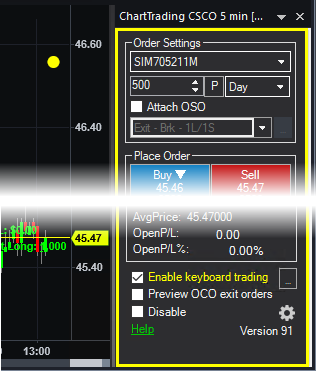
Keyboard Mapping
The keyboard mapping dialog lets you view and edit key action mappings for chart trading.
Keyboard Order Preview
The order preview window appears on your chart based on order actions that are taken when keyboard trading is enabled with chart trading.
Keyboard Confirmations
If keyboard confirmations are enabled, a confirm dialog is shown for actions involving orders. To disable the additional confirmations, check the box on the confirmation dialog (see below) or un-check the check box on the Keyboard tab of the Chart Trading Settings dialog. This is a global setting for all actions and all asset types.
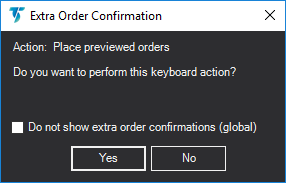
![]() These confirmations are in addition to (and independent of) the
platform order confirmations.
These confirmations are in addition to (and independent of) the
platform order confirmations.
Change Quantity Using Number Keypad
If keyboard trading is active, the quantity can be changed using the numbers on the number keypad (with Num Lock on). When a keypad number is pressed, the Update Quantity dialog is shown allowing you to type the desired quantity, followed by pressing Enter. To cancel the quantity change, press Esc. The changed quantity amount will appear on the order preview window (if showing) and the quantity box on the Chart Trading panel.