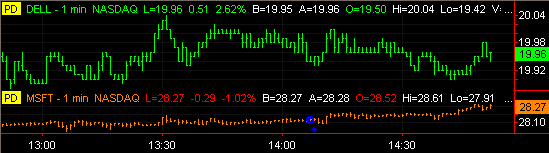TradeStation Help
Scheduling a Download
In order to schedule a download, your data request must exceed the short-term data allowance that TradeStation recognizes. In this example, it shows that a MSFT chart for 1 year back of tick data and a DELL chart for 2 years back of tick data is displayed on the Chart Analysis window.
- Open a chart displaying the desired symbol to schedule a download.
- From the Menu Bar, click Format > Symbol. The Format Symbol dialog is displayed.
- Under Interval Settings and Range sections, make the appropriate changes to back date the tick data.
- Click OK. The Download Scheduler Request dialog displays all long range tick data that has been entered.
- Place a check mark next to the symbol(s) to schedule a download.
- Select All - Selects all symbols in the list.
- Clear All - Clears all the symbols in the list.
 If you do not want to schedule a download for a particular symbol, clear the check mark from the corresponding check box and it will not be included in the download request.
If you do not want to schedule a download for a particular symbol, clear the check mark from the corresponding check box and it will not be included in the download request.
- Select when time frame of downloading the data, As soon as possible or During off-peak hours.
- As soon as possible - Attempts to download data as soon as bandwidth is available throughout the day.
- During off-peak hours - Schedules data downloading outside of the normal session hours.
- Click OK when finished.
When a Chart Analysis window is waiting for a download, it will indicate the status by displaying a yellow square with the letters "PD":
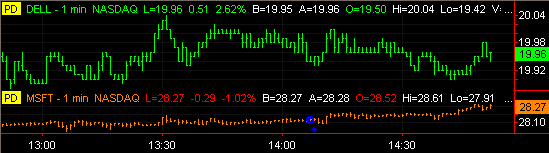
![]() If you do not want to schedule a download for a particular symbol, clear the check mark from the corresponding check box and it will not be included in the download request.
If you do not want to schedule a download for a particular symbol, clear the check mark from the corresponding check box and it will not be included in the download request.