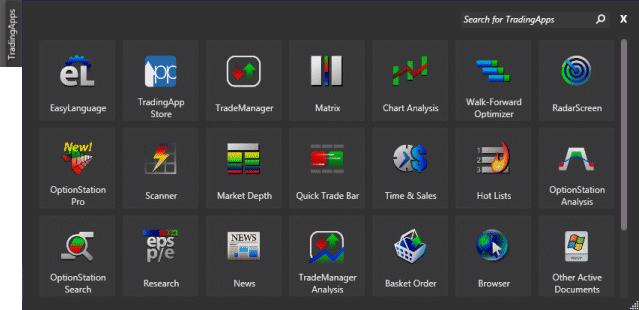
TradeStation Help
The TradingApp Launcher (that replaces the Shortcut Bar) lets you add a new instance of a TradingApp (trading application) window (such as the built-in Chart Analysis, Matrix, and RadarScreen windows) to a workspace on your desktop. Other custom TradingApps that you purchase from the TradingApp store, or create directly using EasyLanguage, can be added as well.
The TradingApp Launcher allows you to locate and add TradingApp windows to your TradeStation desktop. You can quickly scroll through the list of TradingApps to locate a named item or use the Search feature to filter the list to show items that include the words you type. Simply click on a TradingApp icon to launch and add the application window to your current workspace.
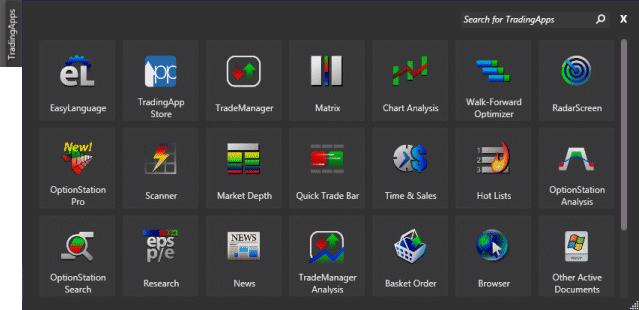
Click and drag the handle at the lower-right corner of the TradingApp Launcher to change the width and/or height.
Click and drag any TradingApp icon to move it to another position in the list (to the right or left of another TradingApp icon).
Under the View menu, select the checked TradingApps Launcher item to hide (remove) the tab or select the un-checked item to show (re-display) the tab. You can also use the default shortcut key combination Control+Shift+S to hide or display the tab.